In this article:
Assessments
View all assessments controlled by your company, clone, and edit owner and grantee information.
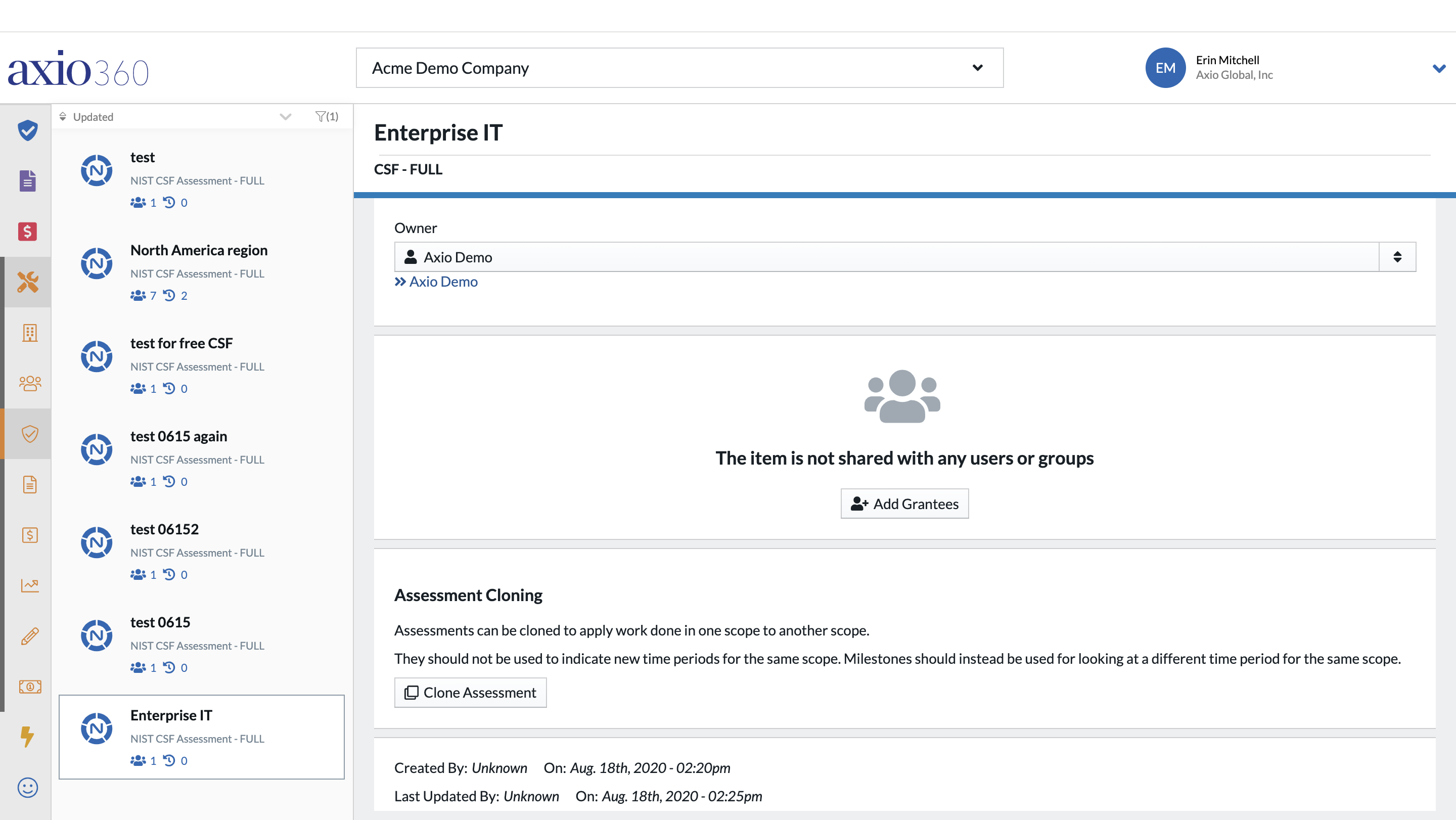
Also refer to the detailed instructions under User Tools.
Changing Owners
Ownership may be changed via the Owner drop-down menu. Changing the ownership might be necessary due to a temporary absence of the current owner or due to permanent assignment changes.
Use the search/filter field to change to a new owner.
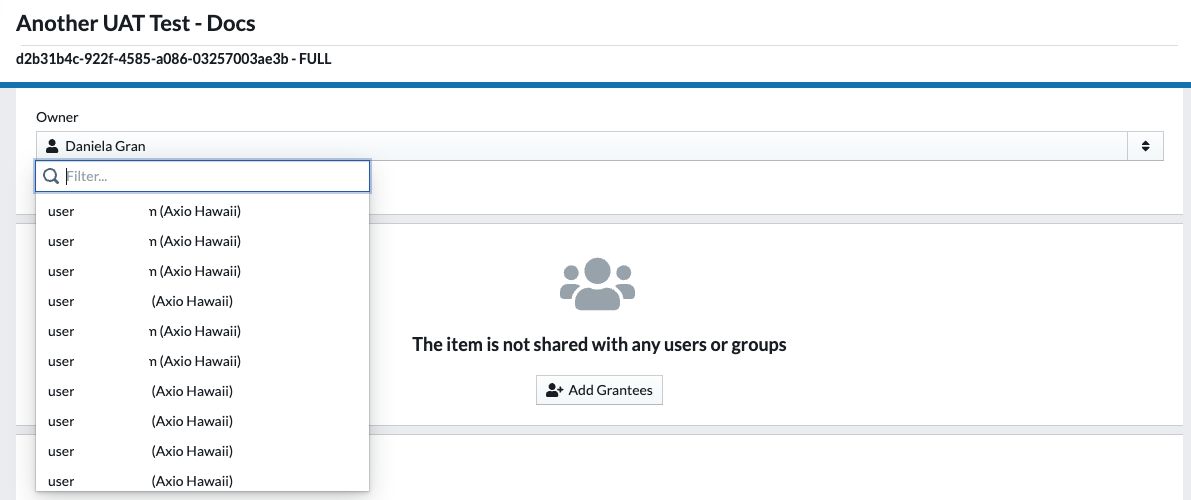
Adding Grantees
- Click the Add Grantees button to add more users to the assessments.
-
The Add Grantees drawer opens on the right side. Use the text field to add users and/or groups. Once you start typing, the drop-down list is narrowed down based on the filter.
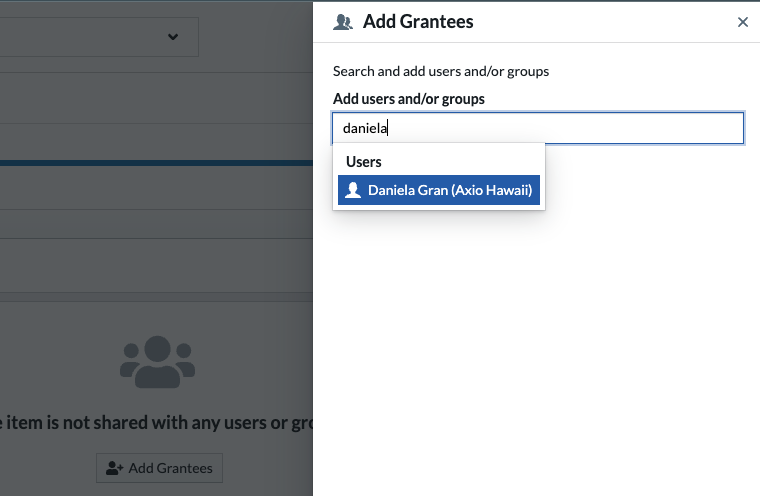
- Click Add on the right bottom of the drawer to add the users and/or groups.
By default, new grantees have write access. To assign read access only, select the Add grantees read-only checkbox on the Add Grantees drawer.
An Administrator can only add internal users through the Add Grantee workflow. Refer to Assessment Sharing for details on sharing with external users or users who have not yet registered with the company.
Assessment Cloning
Assessment cloning will copy all aspects of an assessment (e.g. name, owner, grantees, responses, notes, etc.) except history and milestones.
- To clone an Assessment, click the Clone Assessment button on a given assessment’s config page.
-
By default, the new cloned assessment will populate with the same name as the source assessment plus “ - COPY”. If desired, edit the default name before completing the action by clicking Clone.
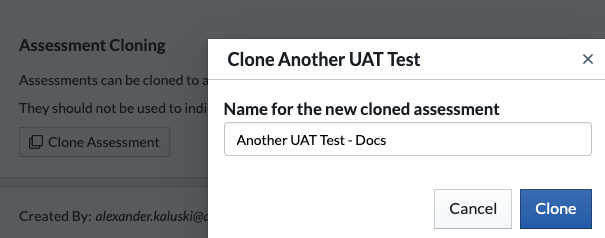
The assessment is now ready for edits, like adding new Grantees, etc.