In this article:
Creating a Free Assessment
Axio provides free access to a set of assessment models to allow interested users to test out the product. This free access comes with limitations, for example, free assessments cannot be deleted, imported or exported, no option to generate a report. Users may choose one free assessment per available model type:
- NIST CSF v2.0
- C2M2 (versions count towards the model type)
- v2.0,
- v2.1,
- Foundations v2.1
- Ransomware Preparedness Report.
After registering with Axio360, users see the following left navigation panel options:

- Assessments, with these submenus:
- Dashboard
- Assessment
- Intro
-
Quantification, which is a premium feature displaying this modal when clicked:
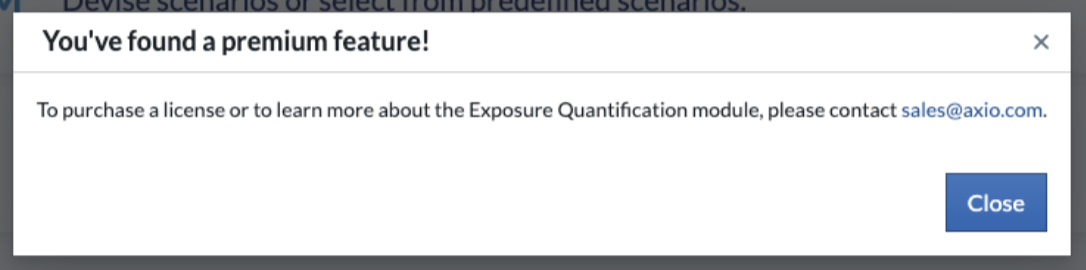
To create a free assessment follow these steps:
- Navigate to Assessments in the left navigation panel.
-
At the bottom of the navigation panel, click New.
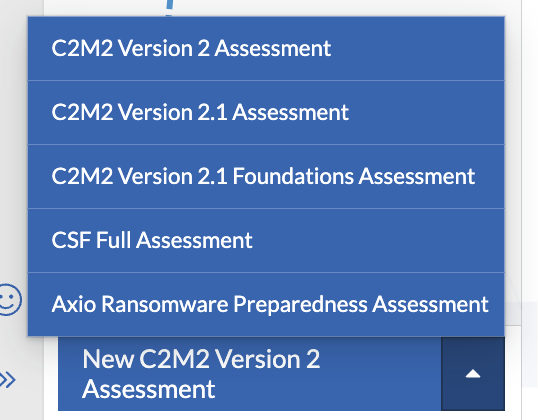
- Select the model option you wish to use for your free assessment.
-
In the New Assessment dialog, enter an assessment Name.
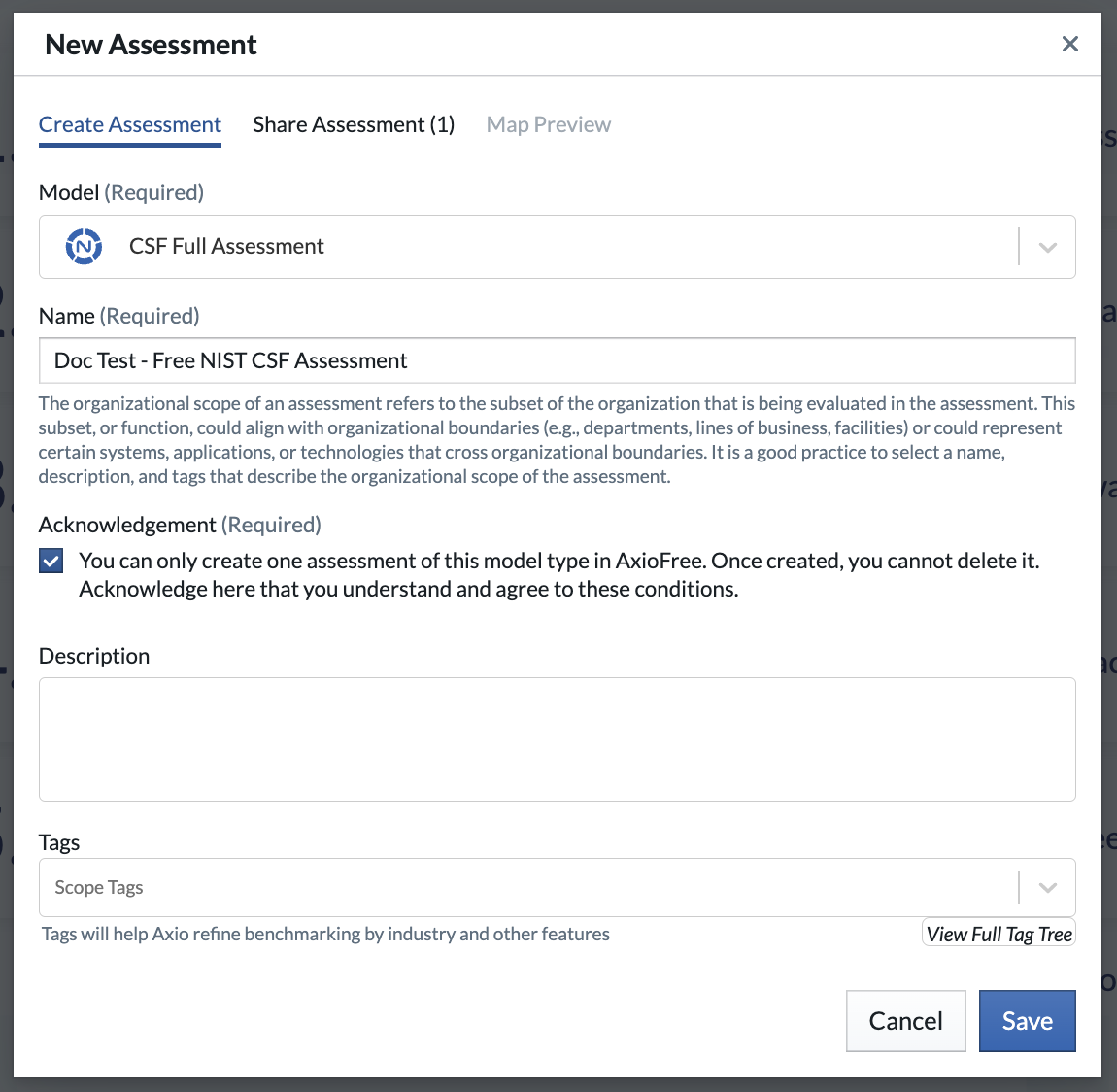
-
Read the required Acknowledgment request and select the checkbox to confirm. This is the text you will be acknowledging:
You can only create one assessment of this model type in AxioFree. Once created, you cannot delete it. Acknowledge here that you understand and agree to these conditions.
- Use any of the optional fields to further customize your assessment.
- Click Save.
Limitations
-
Modal when you try to create another assessment of the same model type:
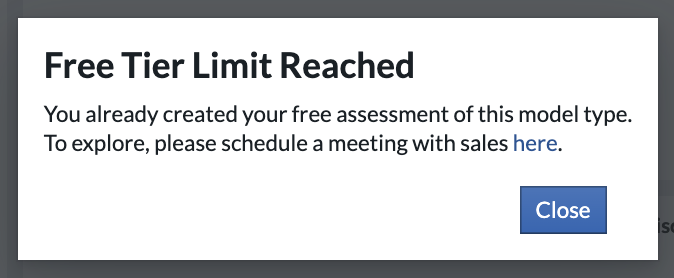
-
Modal when you try to create another assessment of the same three model types already created:
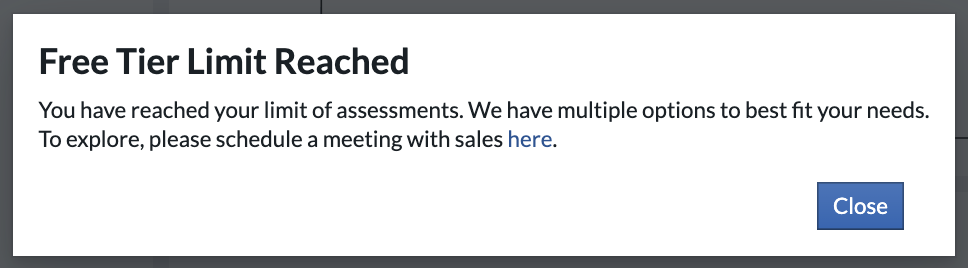
Any user interested in assessment models and functions beyond what’s available for free should contact Axio Sales to explore further options.