In this article:
The Users Tools
Under the Users tools of the Admin UI, company administrators modify user data and clone a user’s artifacts.
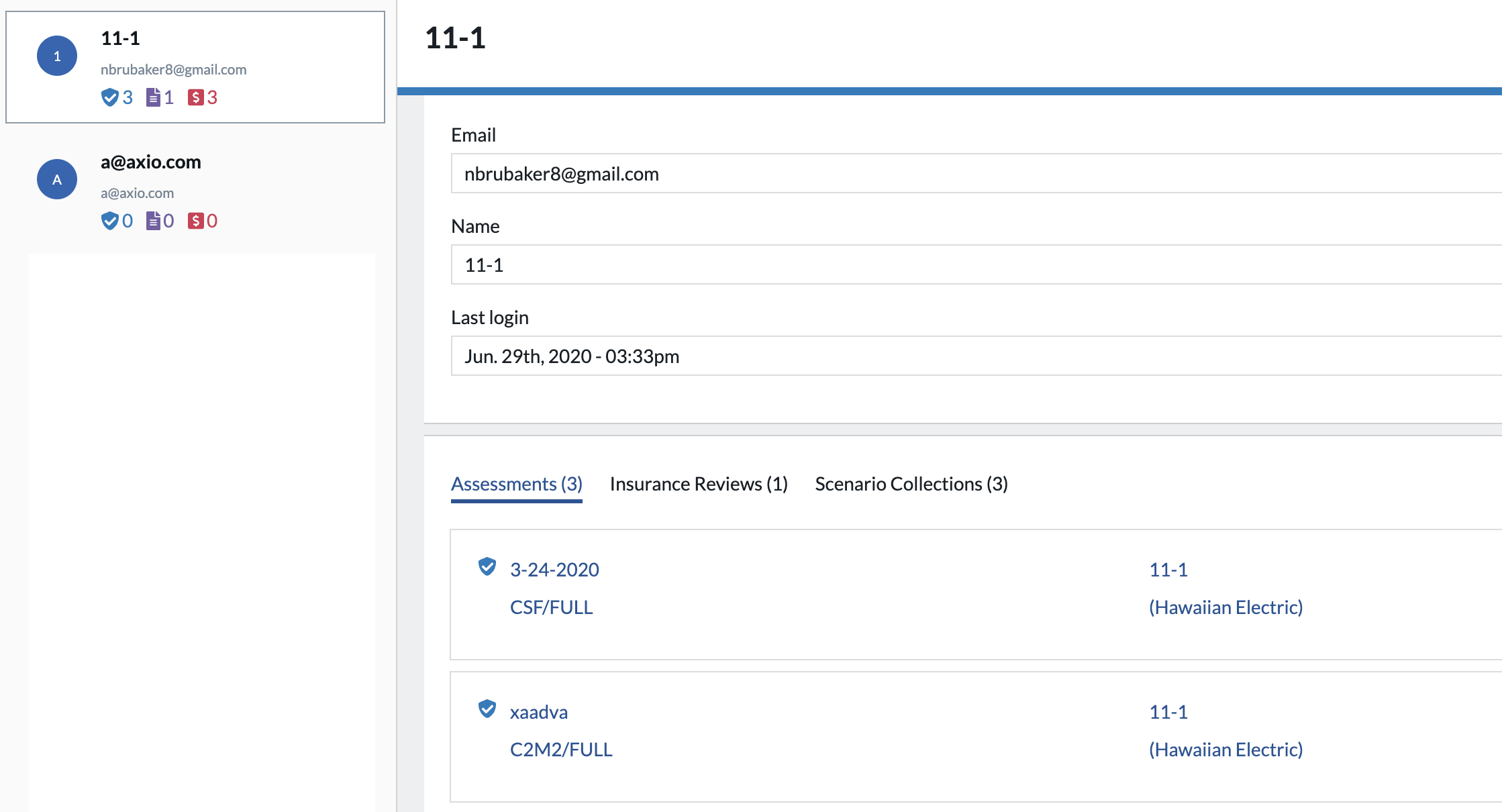
Company admins can review artifacts and address information, delete users, and review which artifacts a user has created (individually or as part of a team), such as security assessments, insurance reviews, and cyber risk quantification workshops.
For each user, admins can view but not edit the user email address, name, and last login. However, admins may delete a user. Deleting a user is usually done if the user is no longer in the company, and their artifacts are shared with others and are therefore not lost.
Reviewing User Data
Clicking on the blue user name link allows the admin to see a list of all assessments, insurance reviews, and scenario collections of which a particular user is a grantee and/or owner.
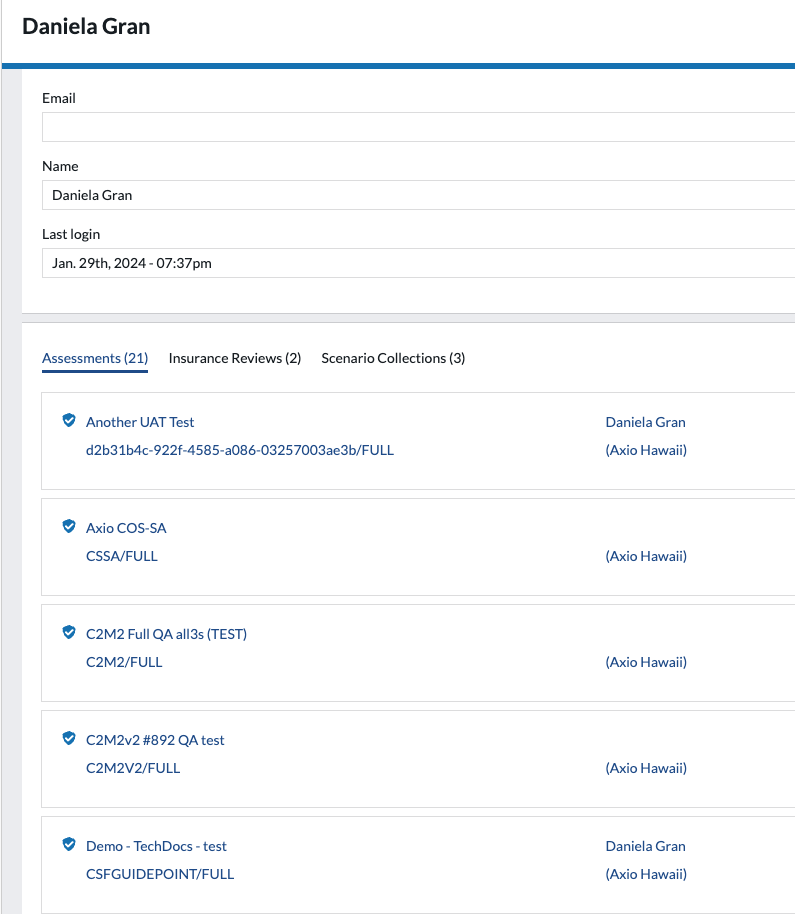
On this page, a user can also be deleted. Deleted, in this case, refers to not being able to log in anymore.

Reviewing and Cloning User Artifacts
To clone a user’s Assessments, Insurance Reviews, or Scenario Collections, select the Assessment from the Assessments tab. The tabs list how many Assessments, Insurance Reviews, and Scenario Collections a particular user has.
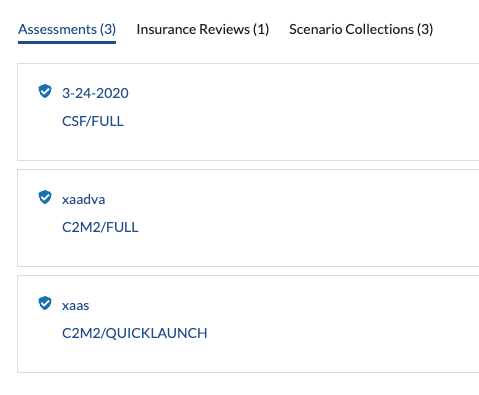
Selecting any of the artifacts provides the following admin workflows:
-
Assessments:
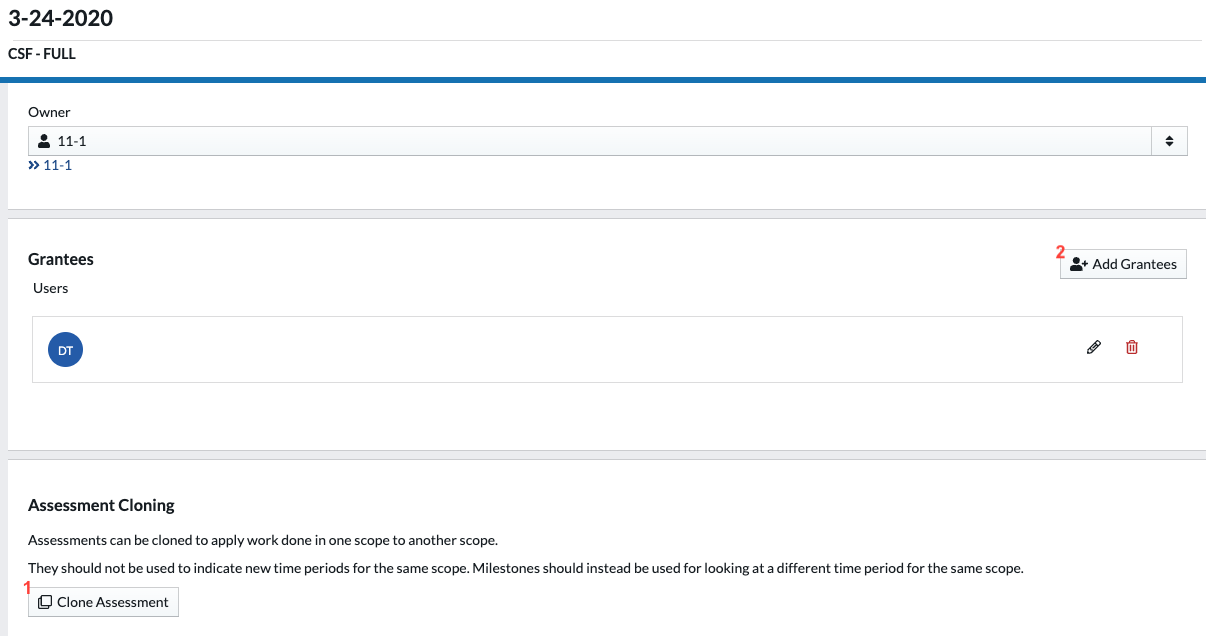
- Clone an assessment. On the clone assessment modal, provide a name for the cloned assessment and click Clone.
-
Share an assessment with others by adding Grantees.
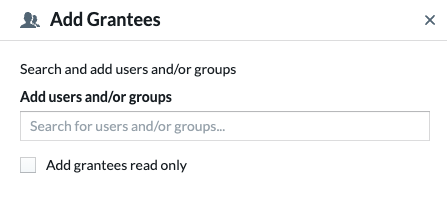
- Type a name or a group into the Add Users and/or groups text field. The names auto-complete based on available matches in the users/groups database table.
-
Insurance Reviews:
- Share an Insurance Review with others by adding Grantees.
-
Scenario Collections:
- Share a Scenario Collection with others by adding Grantees.
Sharing Artifacts Organization-wide
Any artifact can be shared on an organizational basis rather than directly with users or groups.
Administrators view and scroll through the available Assessments and Insurance Reviews list without selecting a specific user. Scroll and filter the lists under the Admin UI tools for Assessments and Insurance Reviews.
-
Navigate via the titles on the Admin UI overview page or use the left navigation options to enter the organizational Assessments, Insurance Reviews, or Scenario Collections.
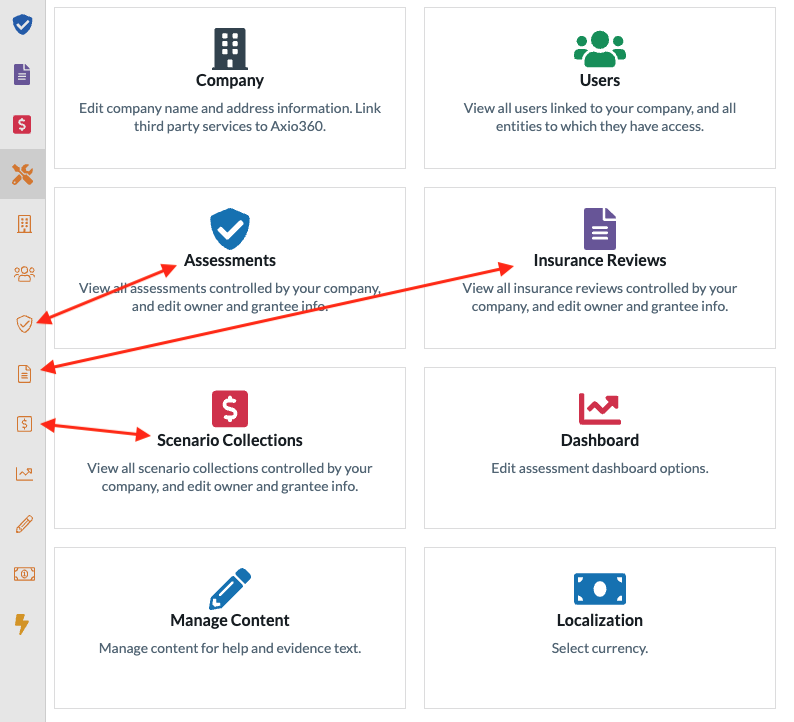
- Under Assessment, Insurance Review, or Scenario Collection, use the available filters to search for specific artifacts.
- Use the available Clone or Add Grantees operations as described earlier.