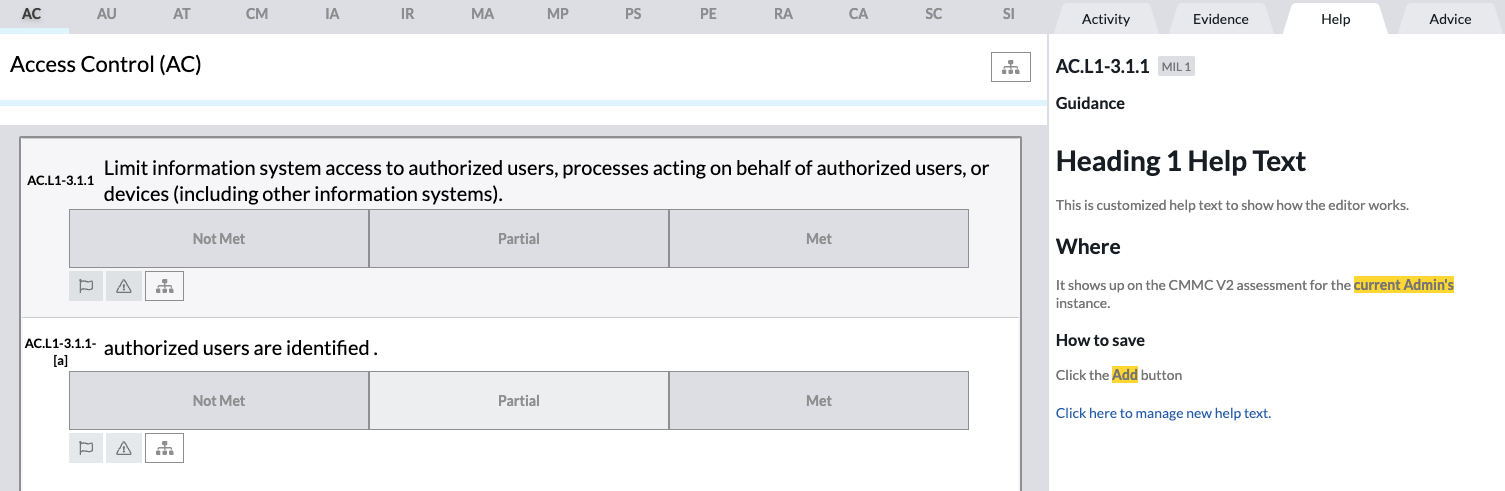Custom Help Text
Axio360 allows instance administrators to customize help text.
- Navigate to an assessment’s Help tab.
- Click on Click here to manage new help text.
-
On the domain overview page, use the right-pointing chevrons to expand the domain tree until you are at the categories and practices level. For example, on a CMMC assessment, expand the AC domain node and then the category AC.1.0 node to see all practices.
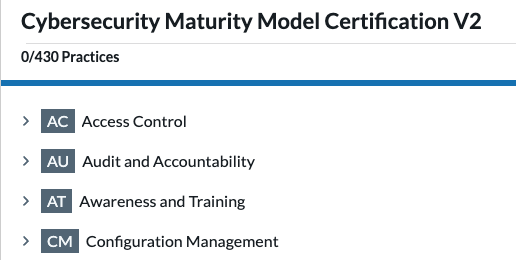
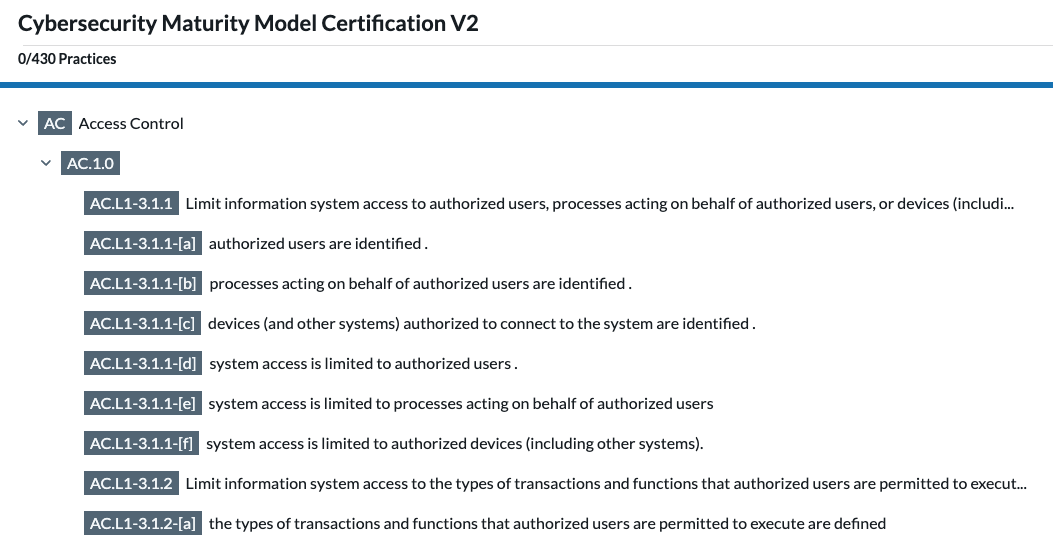
-
Click on any of the practices to open the help text editor.
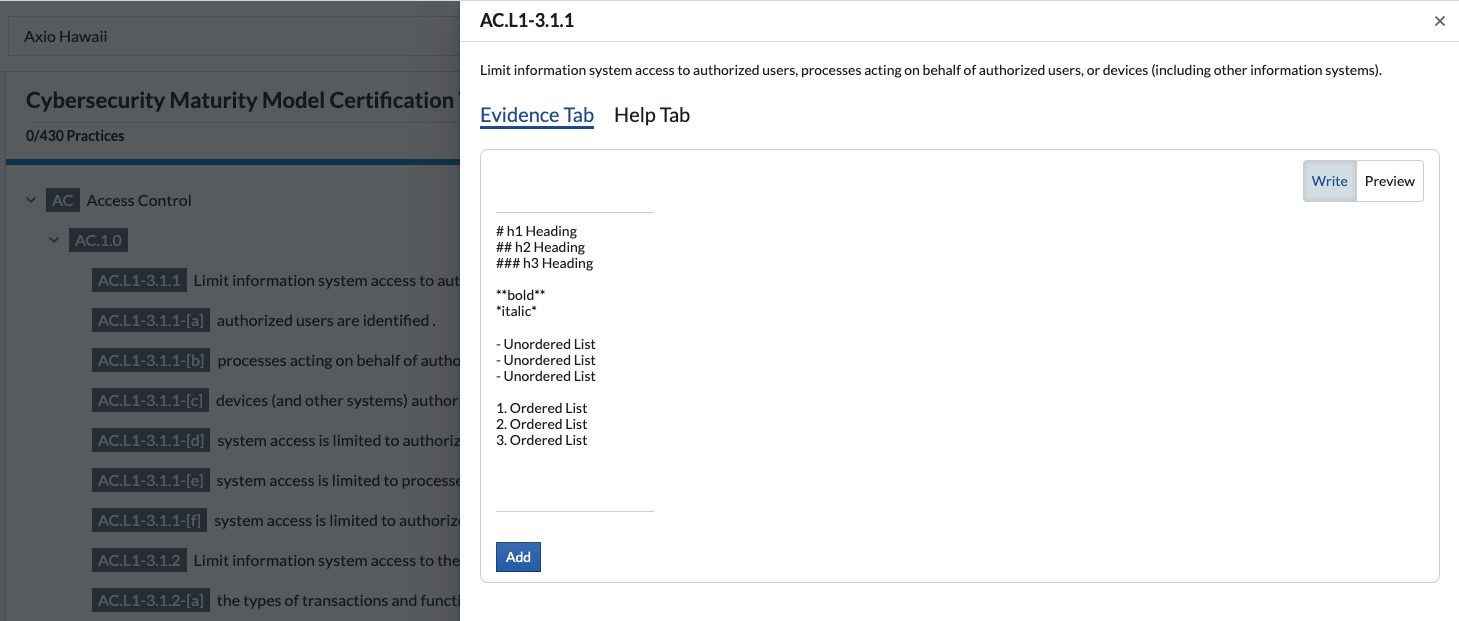
The help text editor opens in Write mode. The template shows markdown syntax for the different text elements like heading or list texts and formatting options for bold or italic text. Switch between the Evidence Tab and Help Tab, depending on the custom text you wish to enter.
-
Enter your custom text using markdown syntax. All text need to remain between the rulers in the editor window without empty rows above or below.
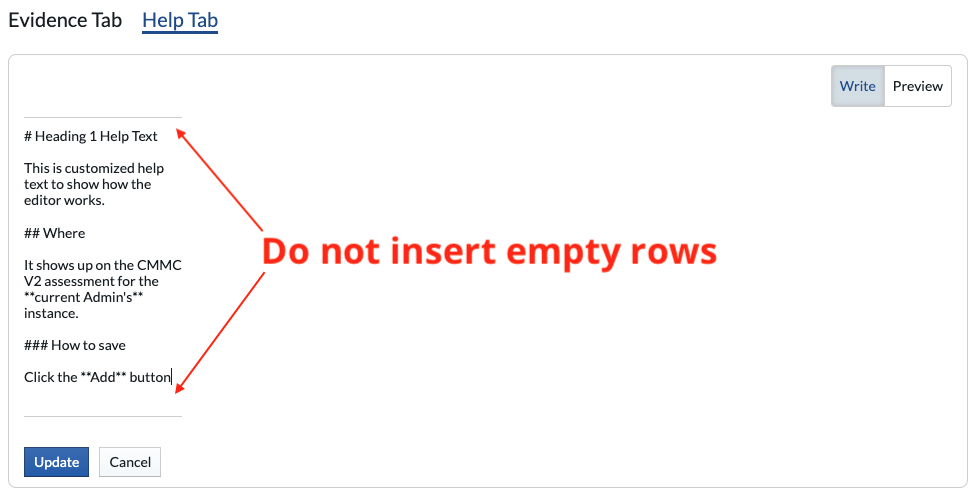
-
Click Add to save.
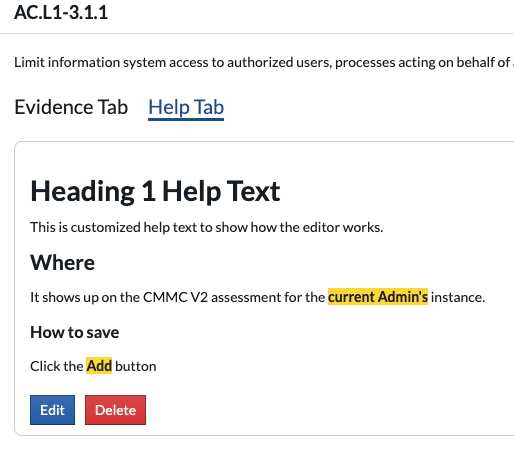
From here, custom help can be edited or deleted.
Example
Example of the entered custom help text: